Integrating Apex Trading with Hasheo
Objective
This SOP outlines the steps to integrate Apex Trading with Hasheo, enabling order synchronization and product linking.
Key Steps
1. Navigate to My Facility and Integrations Tab 0:00

Go to the My Facility section.
Click on the Integrations tab.
2. Enable New Integration 0:11

Click on 'New Integration'.
Select 'Apex Trading'.
Enter your API key.
3. Access Apex Configuration Options 0:19

After entering the API key, click the Apex link to access configuration options.
4. Sync Apex Operations and Data 0:35

Sync the following data periodically:
Apex operations
Existing batches
Products, product types, categories, and units.
5. Pull in Orders from Apex 1:01

Navigate to Fulfillment and then to Batches.
Orders will be automatically imported from Apex.
6. Sync Orders Created in the Last 24 Hours 1:06

Click the sync button to sync orders created within the last 24 hours.
Optionally, select a date range to sync orders over a specific period.
7. Link Products to Track Costs 1:39

Drill down into the order to view details.
Search for a cannabis product to link it to the order.
8. Update Product Links in Apex Section 2:06

Find the product in Hashio.
Go to the Apex section of the product.
Update the product to link it to the corresponding Apex product.
9. Fill the Order 2:34

Go back to the order and click 'Fill Order'.
Attach tags as necessary.
10. Complete the Order Filling Process 2:44
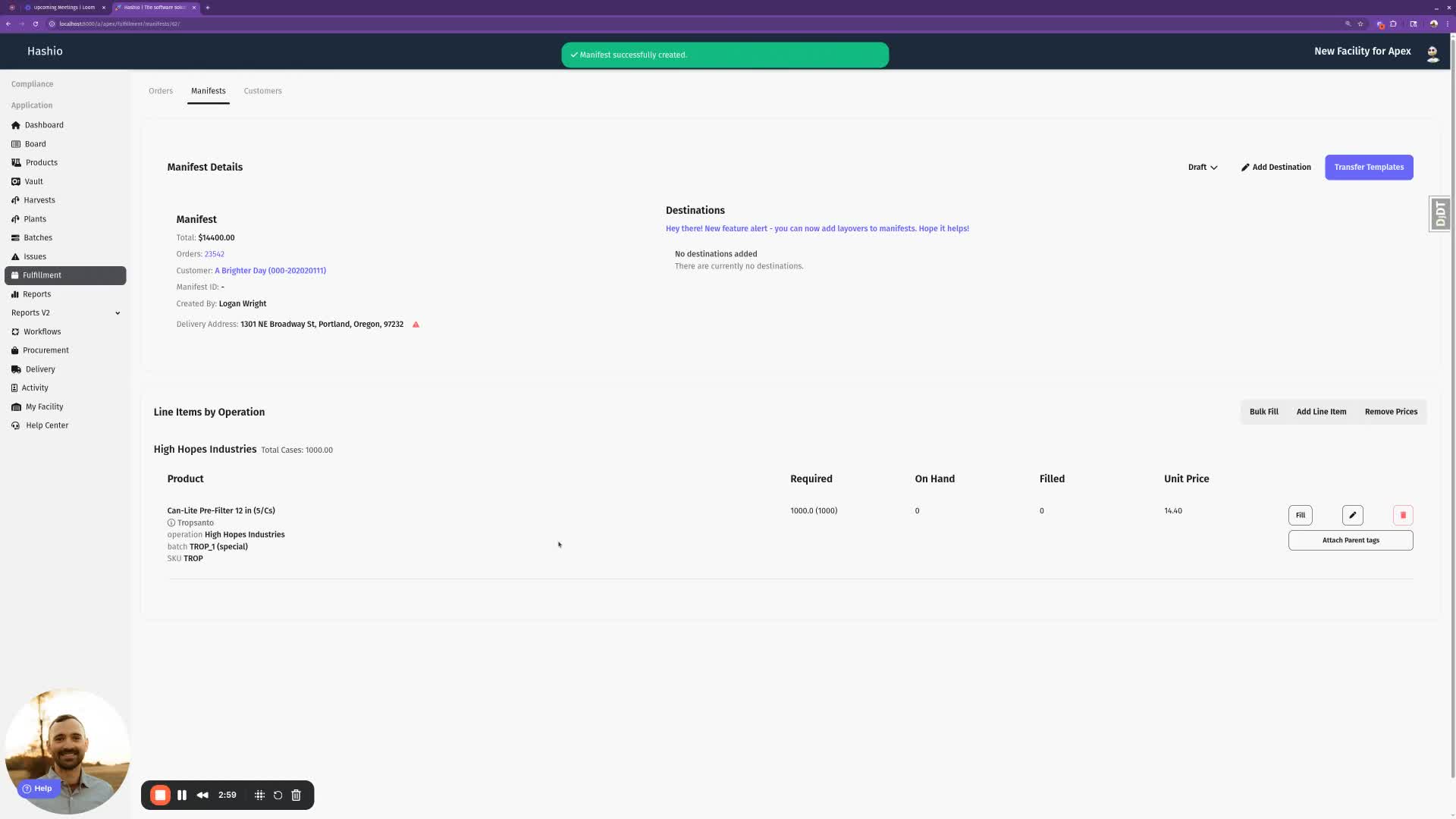
Click 'Attach and Fill' to complete the order filling process.
Cautionary Notes
Ensure that the API key is kept secure and not shared with unauthorized personnel.
Regularly check for updates in the integration process to avoid discrepancies.
Tips for Efficiency
Schedule regular syncs to ensure data is up-to-date.
Use specific product names when searching to streamline the linking process.
Link to Loom
Was this article helpful?
That’s Great!
Thank you for your feedback
Sorry! We couldn't be helpful
Thank you for your feedback
Feedback sent
We appreciate your effort and will try to fix the article